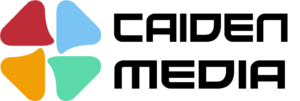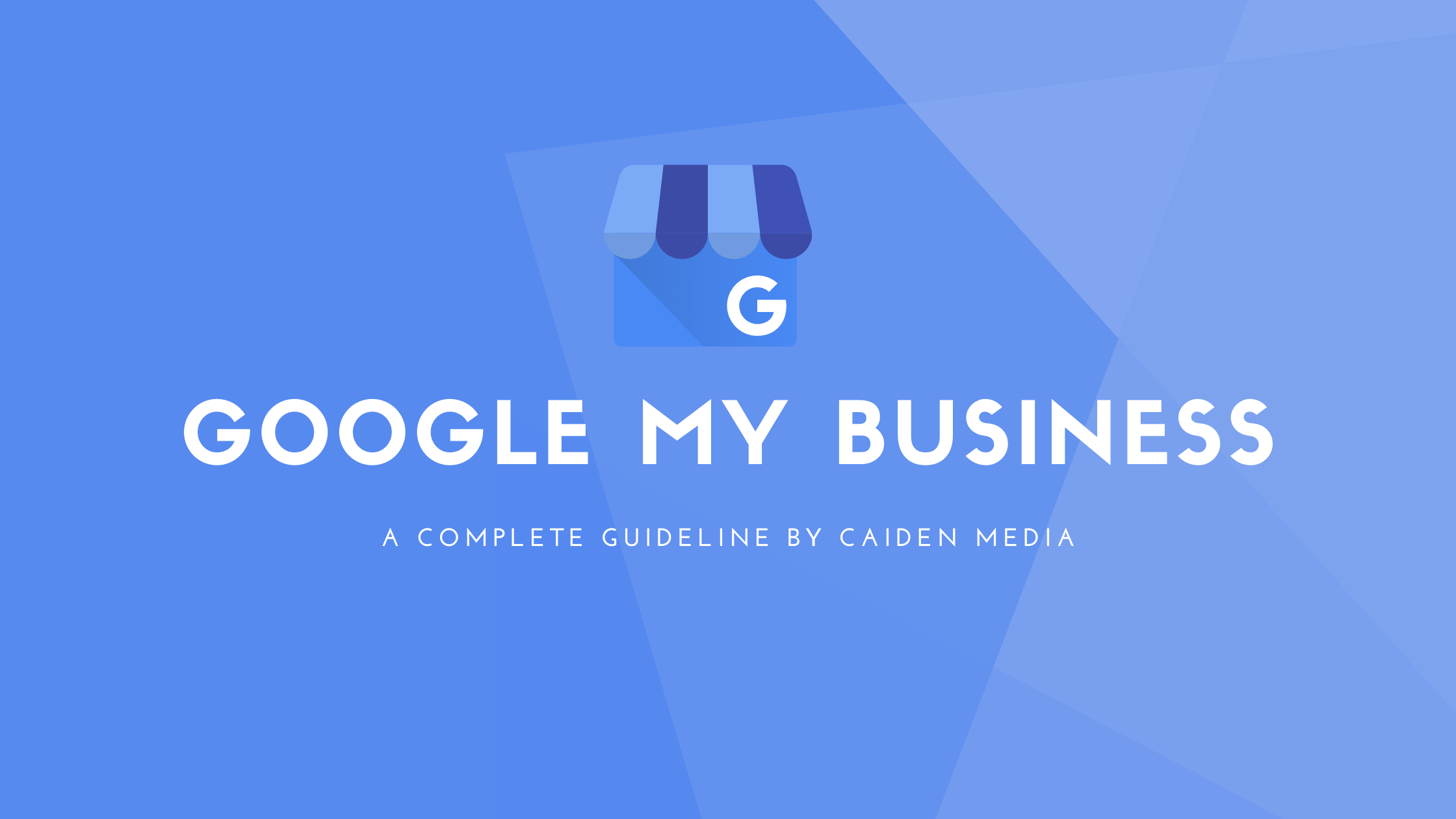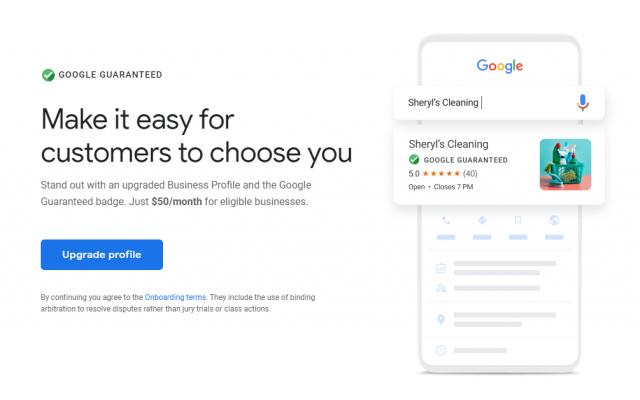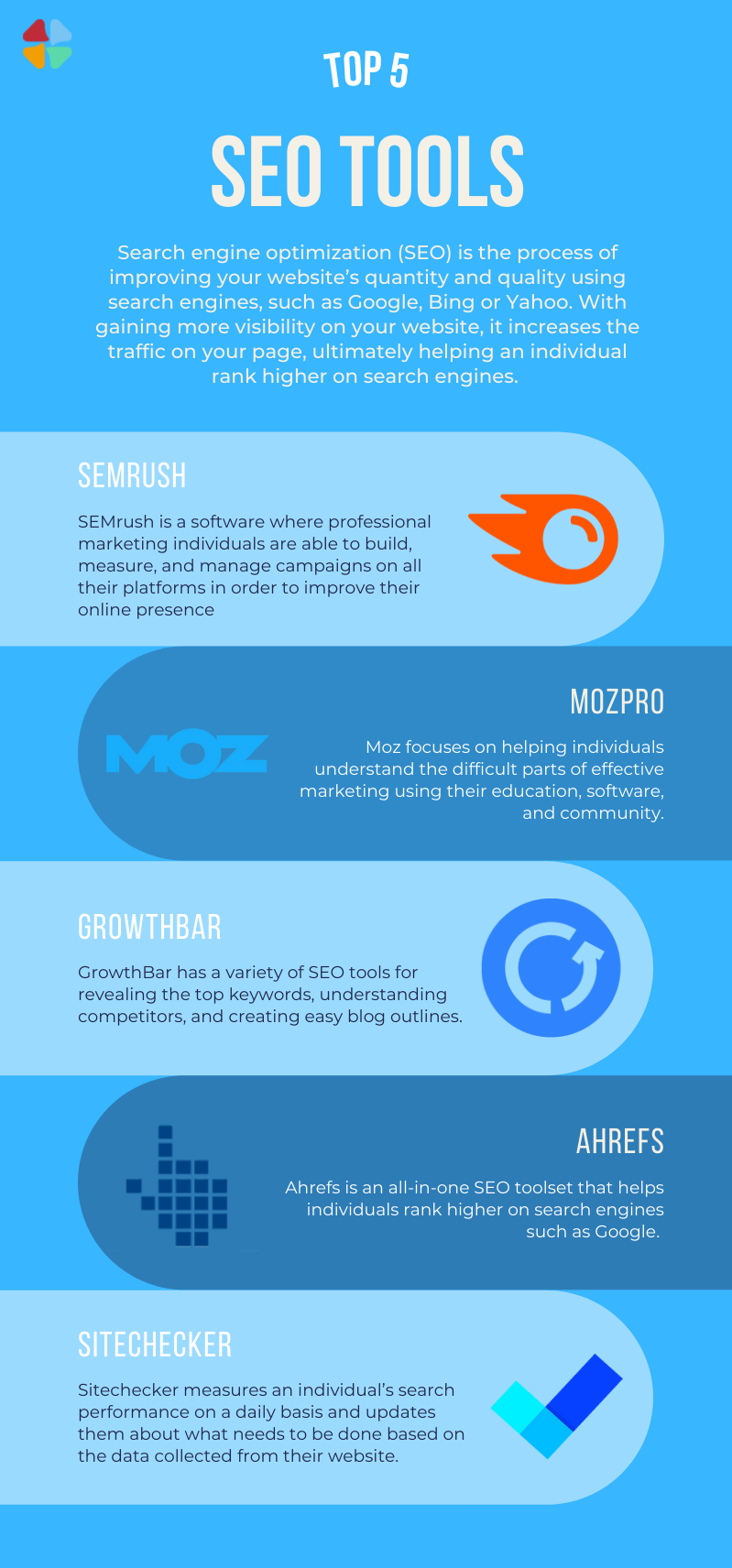Table of content
- What is Google My Business?
- Where does my Google My Business Listing show?
- How to set up your Google My Business?
- How to Optimize Your Google My Business Listing?
- Google My Business FAQ
- Google My Business Tutorial Video
- Google my Business Updates
01
What is Google My Business?
Google My Business can be considered an essential tool that allows your customers or potential customers to quickly access information about your business. It is free to use and will help in establishing a presence on Google search, Google Maps and Google integrated smart devices.
02
Where does my Google My Business Listing show?
Your Google My Business Listing will look differently on a number of Google’s search platforms. When a potential customer does a Google search about your business, they may see your Google listing within the right side of the screen or the centre depending on the type of device they are searching from. When doing a Google search, this listing will be responsive to the screen size of the device. When doing a Google Maps search, your google maps listing may show on the left side of the screen for larger screen sizes or on the bottom centre of the screen for mobile devices. Your Google My Business Listing will show the same information for all of these search results, but maybe optimized to best fit the screen size that is used.
Google My Business Listing on Google Search
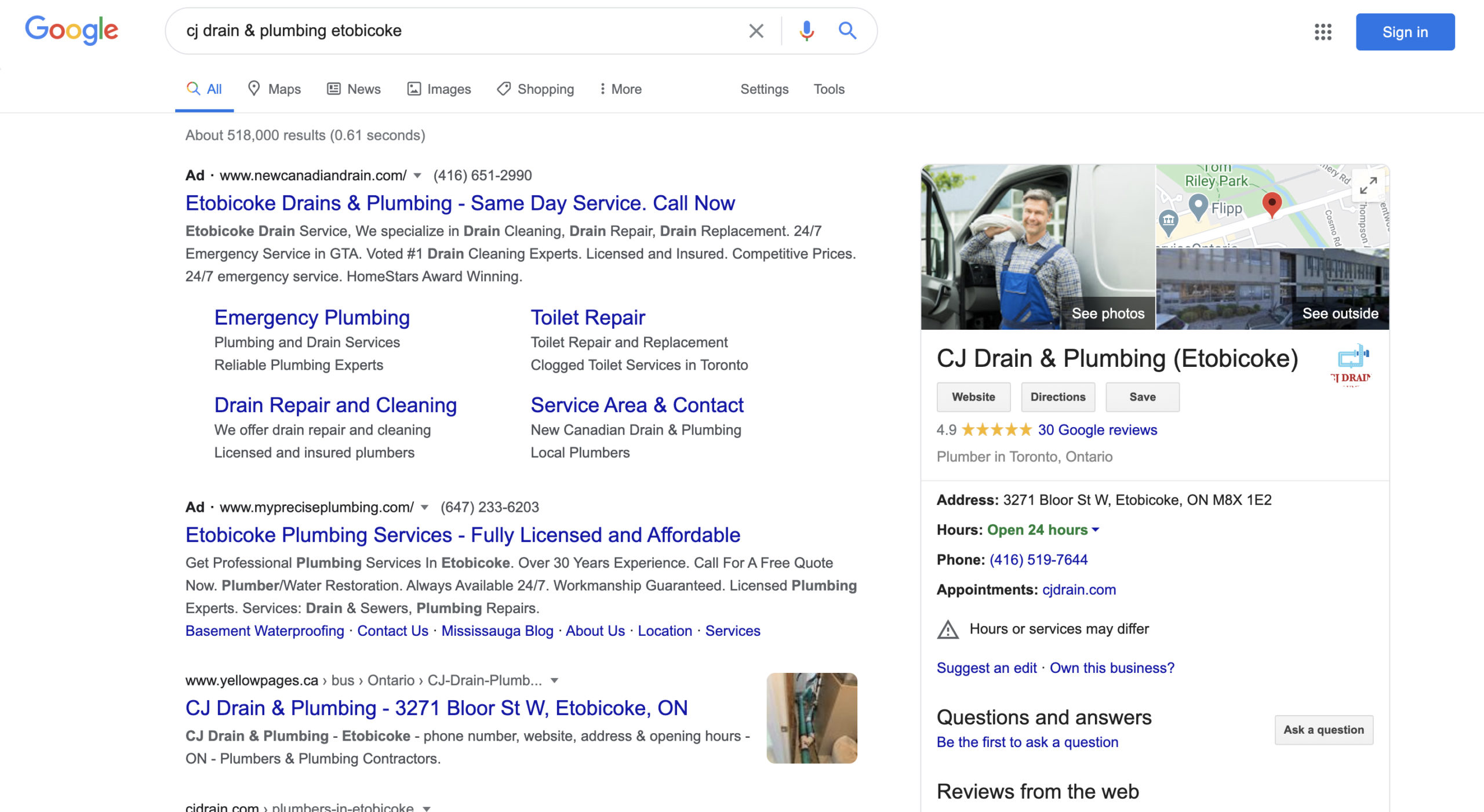
Google My Business Listing on Google Maps
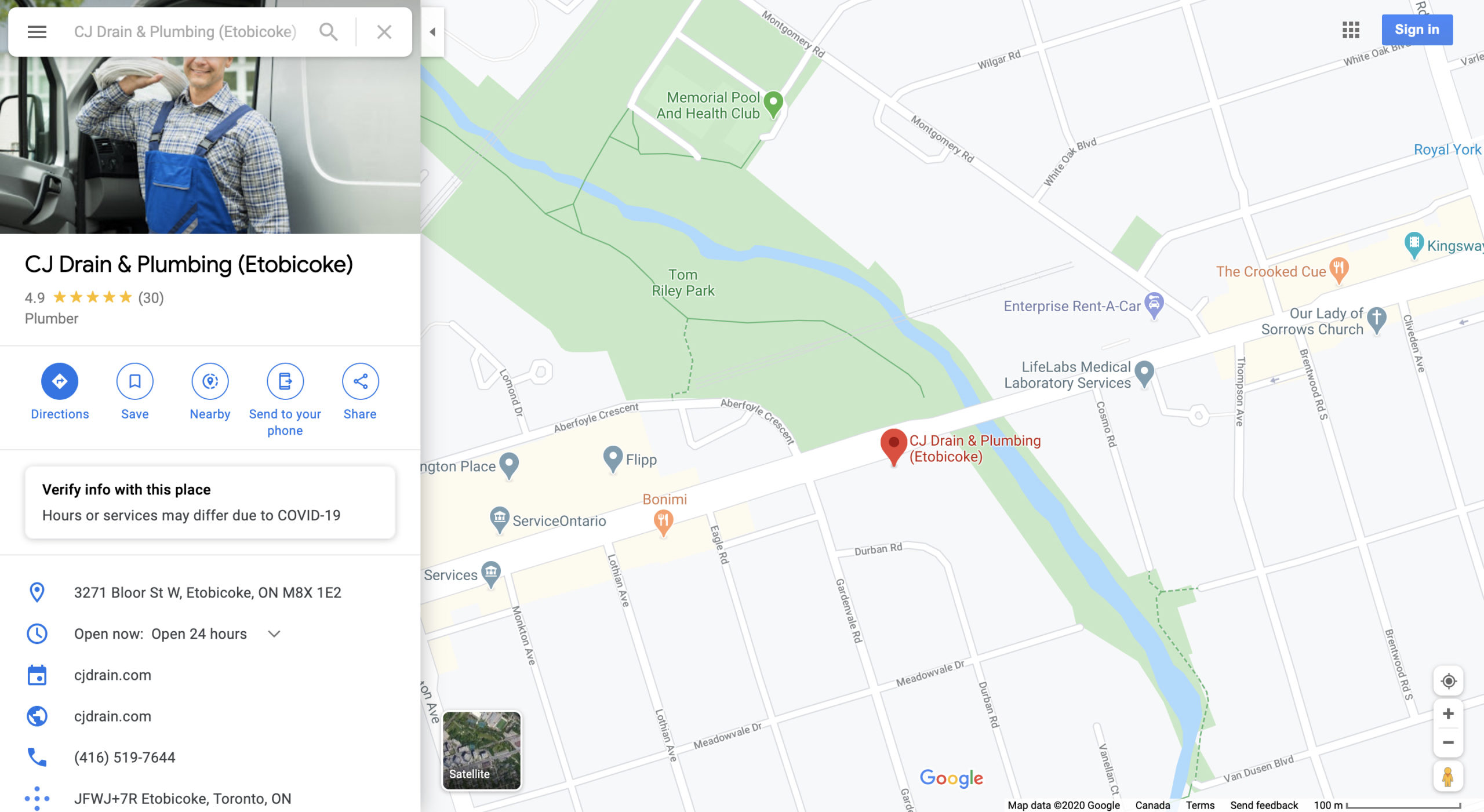
Local 3 Pack: Your Google My Business listing may show up on a Local 3 Pack. A Local 3 Pack is a method that Google uses to show results that are most relevant depending on the potential customers’ location. If the customer’s location is within the service area or if the search terms match, your business may show up as one of the three top Google listings on the search engine results page.
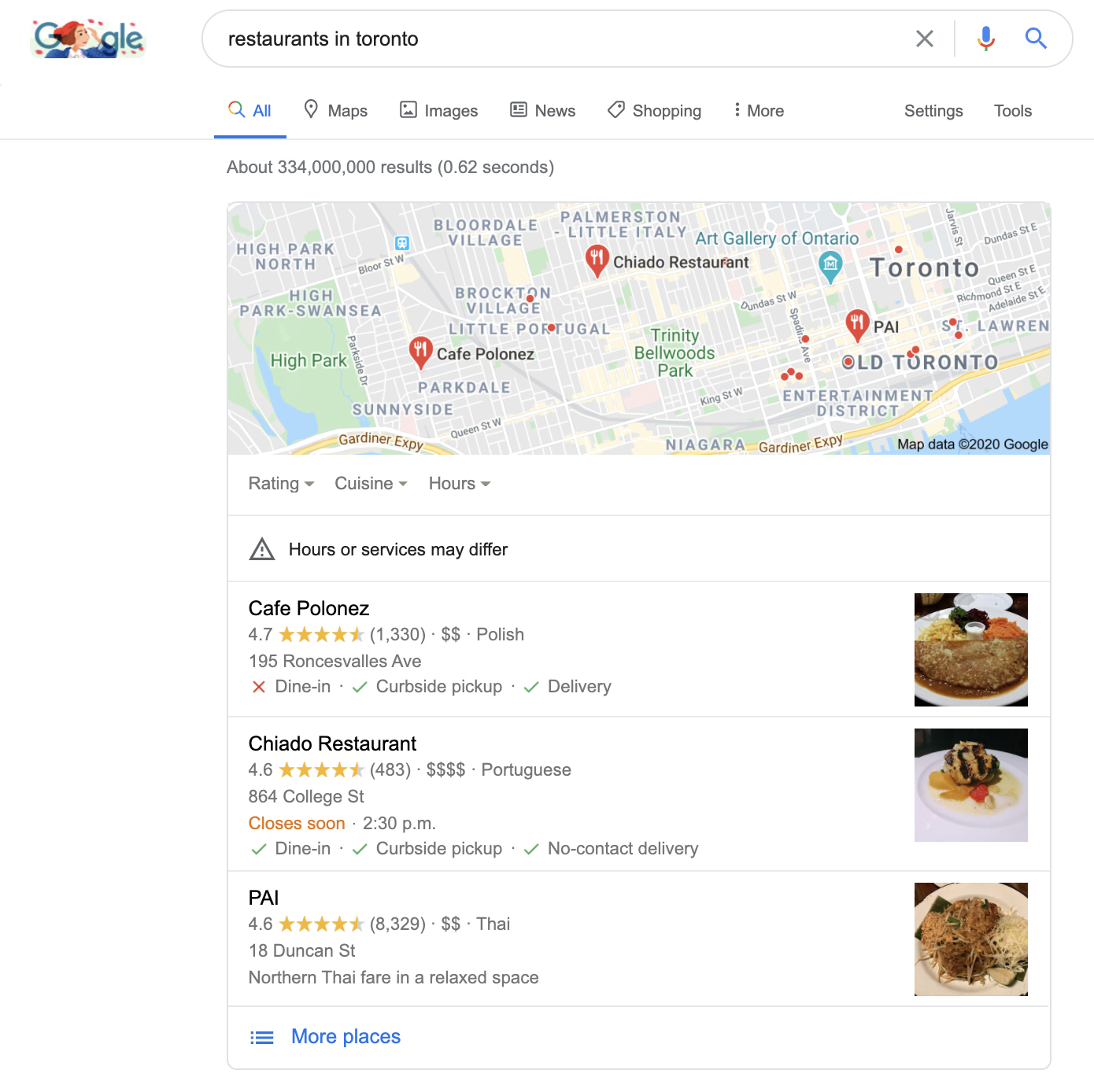
03
How to set up your Google My Business?
To set up your Google My Business there are 7 steps, here is a list that can help in getting all of the information needed to set up your Google My Business Account:
Step 1: Create your account or sign in to Google My Business.
Step 2: Enter your business name and address that you are making a Google My Business Profile for. If there are multiple locations, you will have to create a Google My Business profile for each of them. If your business does not have a location, you can add a service area instead.
Step 3: To appear on Google Maps when a potential customer searches for your business, you will have to enter your business address or service area.
Step 4: Enter your business category to your Google My Business profile to make it easier for your customers to find your business.
Step 5: You can add a phone number and website so your customers can access more information about your business. Tip: Google My Business has an integrated website builder in case you’d like to set up a website as well. This service takes all the information on your Google My Business Account and even allows you to set up a domain name.
Step 6: Add any information that may help the customer find out more about your business. This may include hours of operation, holiday hours, products, and services provided.
Step 7: Save, and verify your information. You will be asked what type of verification option works best for you. After the verification process is complete, your Google My Business profile will be made available on Google search and Google Maps.
04
How to Optimize Your Google My Business Listing?
Optimizing your Google My Business Listing will help your potential customers choose your business over other competitors within the same Google search. An optimized Google My Business listing is full of information and represents your business in a snapshot through Google Search results. First impressions are really important when it comes to optimizing your Google My Business listing and this impression consists of these optimization strategies:
Here is a list of information to optimize on your Google My Business Listing:
1. Make sure all of your business info is listed
This means your Business name is correctly spelled, your website is listed, your hours of operation are included and consistent with other sources (websites & storefront), your phone number is shown, and your business address is correct. Don’t forget to write a detailed description of your business to help potential customers to determine your products and/or services.
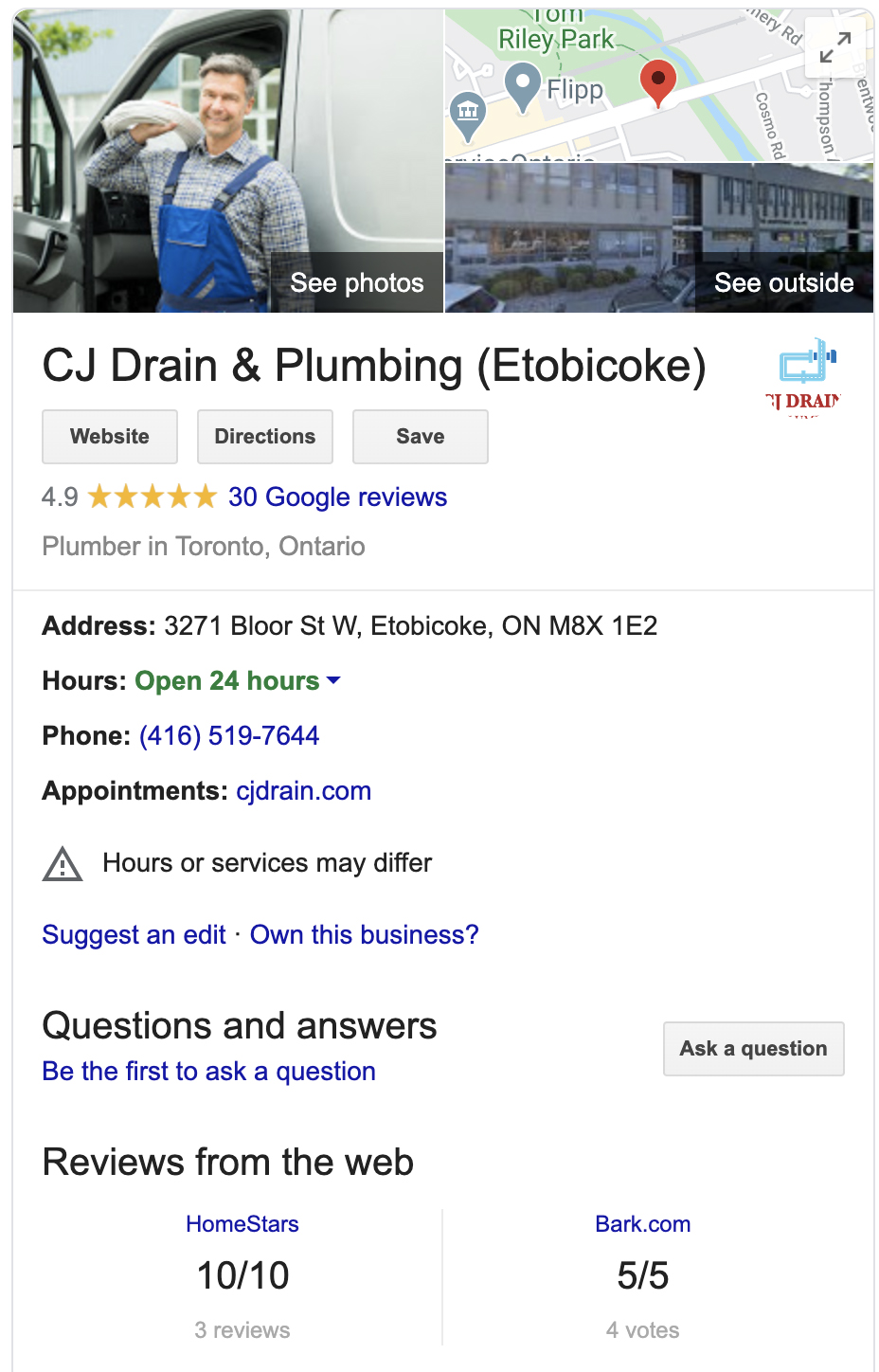
2. Reply to reviewers and encourage customers to post reviews
Reviews are an integral part of your Google My Business listing and it helps potential customers make the decision to choose your business over another. This being said, it’s important that you reply to reviews whether they are positive or negative to show customers that you are actively working to provide them with better service regardless of their review.
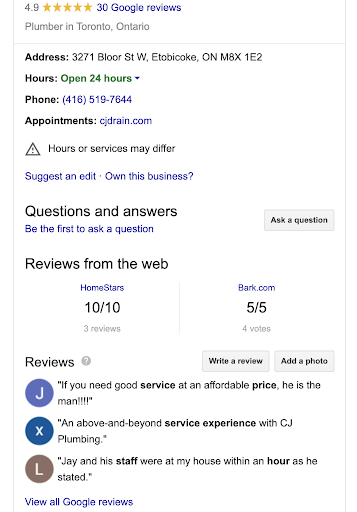
3. Include photos and encourage customers to take them
- Including photos on your Google My Business listing will give your business a visual advantage. If a potential customer is able to see what your business and products look like, they could be more likely to choose your business over another.
- You may also want to use a Google Virtual Tour to show your potential customers what your business looks like. You can do this by contacting a Google Trusted Photographer to take a 360 Virtual Tour of your Business.
- If you’d like to create a Google Virtual Tour yourself, you can download the Google Street View app for Android or Apple supported mobile devices and create 360 Virtual Tours with this DIY option.
4. Create posts through Google My Business.
You can do this by signing into your Google My Business account and selecting the “Post” option from the menu bar. This feature will allow you to create content similar to social media posts. Here, you can create content related to updates, promotions and information about products or services. The posts you create will be shown in the “Updates” section on your Google My Business listing when potential customers do a Google search about your business.
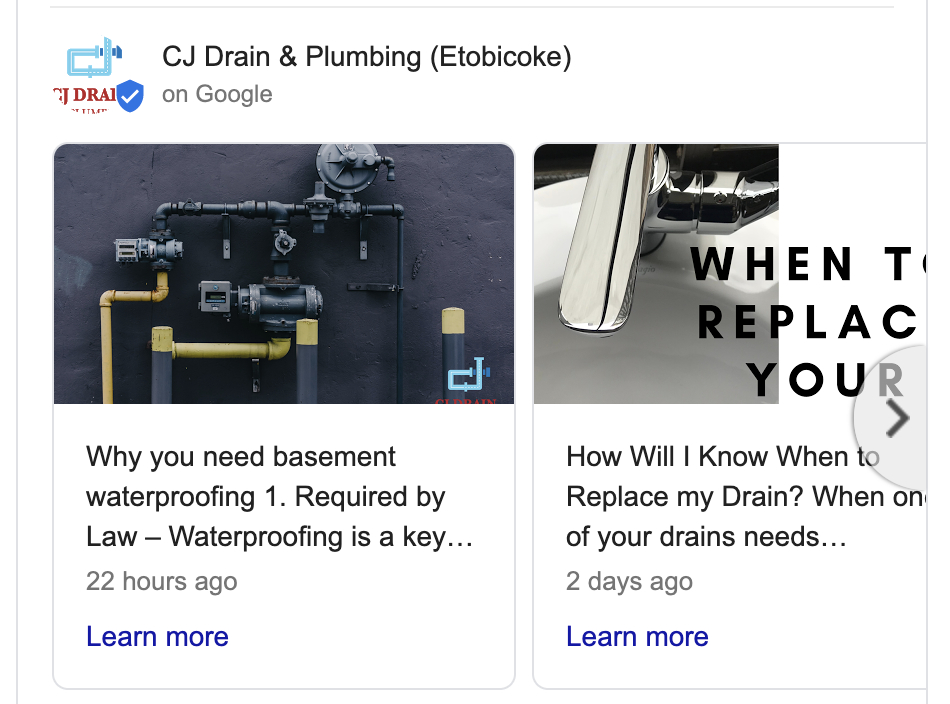
Google My Business FAQ
Can other people make changes to my Google My Business Listing?
Yes, other people can make changes to your Google My Business listing by suggesting an edit. ![]() This information can be anything from the location, hours of operation and contact information. Once an edit is suggested, it should trigger a notification that informs you of the suggested edit. While it’s great that notifications are sent, please be proactive and always check your google listing and account for potential edits.
This information can be anything from the location, hours of operation and contact information. Once an edit is suggested, it should trigger a notification that informs you of the suggested edit. While it’s great that notifications are sent, please be proactive and always check your google listing and account for potential edits.
What happens if someone else verifies my Google My Business Listing?
If someone else verifies your Google My Business listing, you’ll have to request ownership of this listing. Go to https://business.google.com/create and type in the business name you’d like to request ownership for. Make sure the business address and name are the exact listings you are trying to reach out to. Once you’ve found the correct listing, select “Request Access” to submit your request. The current owner of this listing will receive an email and can grant or deny you access to the Google My Business account. If the current owner of the listing denies or does not respond within three days, you can verify with google to get access to your listing.
Why does my post get rejected sometimes?
When using the “Posts” feature on your Google My Business account you may try to submit a posting and it might get rejected. This may be due to the use of stock images. Make sure you are using original and relevant photos in your post to ensure your posts do not get rejected.
Can I remove negative reviews from my Google My Business Listing?
Business owners cannot edit or remove reviews that customers have left. While these reviews may be negative, you are able to reply to these reviews to inform that action is being taken to create a better experience for past, current and future customers.
How can I deal with negative reviews on my Google My Business Listing?
It’s often likely that you’ve had some reviews that were either negative or just not relevant to your business at all. The best thing to do in this case is to reply to every review – this means positive and negative. Doing so will help your potential customers who have read your reviews and answers to understand that you are taking every step to improve your products or services on an ongoing basis.
There are a few options for verification on your Google My Business listing. You can choose phone verification or you can choose to receive a code in the mail – this usually takes 7-10 days to receive. If you do not receive a code in the mail – you can use a My Business Provider like Caiden Media to help you claim your Google My Business profile. Also, this sort of verification method happens instantly as you don’t have to wait for a code in the mail. The My Business Provider program is a free service that is offered to help businesses manage or verify their google listing. With this service, businesses will share data with Google to generate verification codes on behalf of other businesses. This program immediately verifies the business and does not take multiple days.
There are 2 Google My Business Listings for my business. What should I do?
You will be able to merge both of these listings. One thing to note is that reviews on both business listings will be merged as well, both positive and negative. You can also get help with these three options, Facebook, Twitter and or talk to a specialist about merging your listing.
Can I remove images that other people have uploaded on my Google My Business Listing?
Photos that other people have uploaded to a Google listing are not removable by the business itself. If there is a photo that you wish to report to Google, you will have to search for the business name within Google search or Google Maps, find the Google My Business listing, find the photo, select “Report A Problem” and enter the reason why you have reported this photo.
How can I contact Google My Business?
If you would like to get answers to any questions, you can talk to a specialist to get answers to any questions pertaining to your Google listing. Google My Business does not currently offer phone support at this time. You can also get help from these sources:
Google My Business Tutorial Video
Google My Business Updates
Upgraded GMB Profile – Google Guaranteed Badge
Google will begin to offer a new feature for existing Google My Business Accounts. Google is calling this an “upgrade” to your Google business listing and will come at a cost of $50 per month or $600 annually. The upgrade features a badge that presents the words “Google Guaranteed”. This badge will be prominently featured on the Google My Business profile and may also appear in the Google 3 pack.
Support Black Owned Business
U.S. Merchants with a verified business on Google can add a Black Owned Business attribute to their Google My Business Profile. This will make it easier and more accessible for people to support black owned businesses in their cities. These attributes can be found in the “info” menu by clicking “Add attributes”, here you’ll also find other attributes like, highlights, amenities and service options. This attribute will be shown in the “Highlights” section on your Google listing.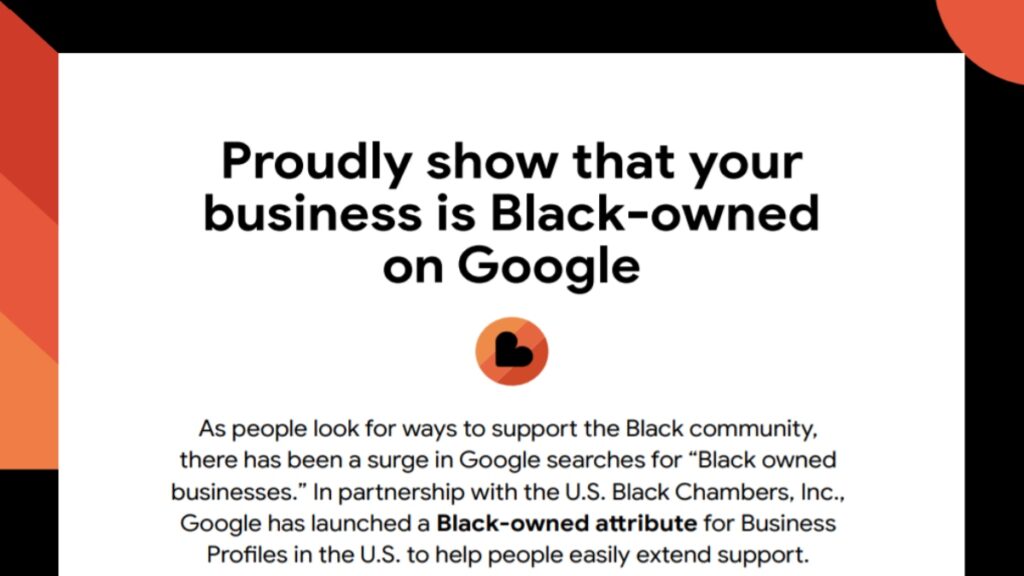
Learn More
Google Maps Labels
Google has recently added business labels within Google Street View. This will allow you to add a label to your business within the Google Street View platform. When a searcher is moving through Google Street View, an icon will be shown above your business. When the icon is clicked, the Google My Business profile will pop up on the right side of the screen.
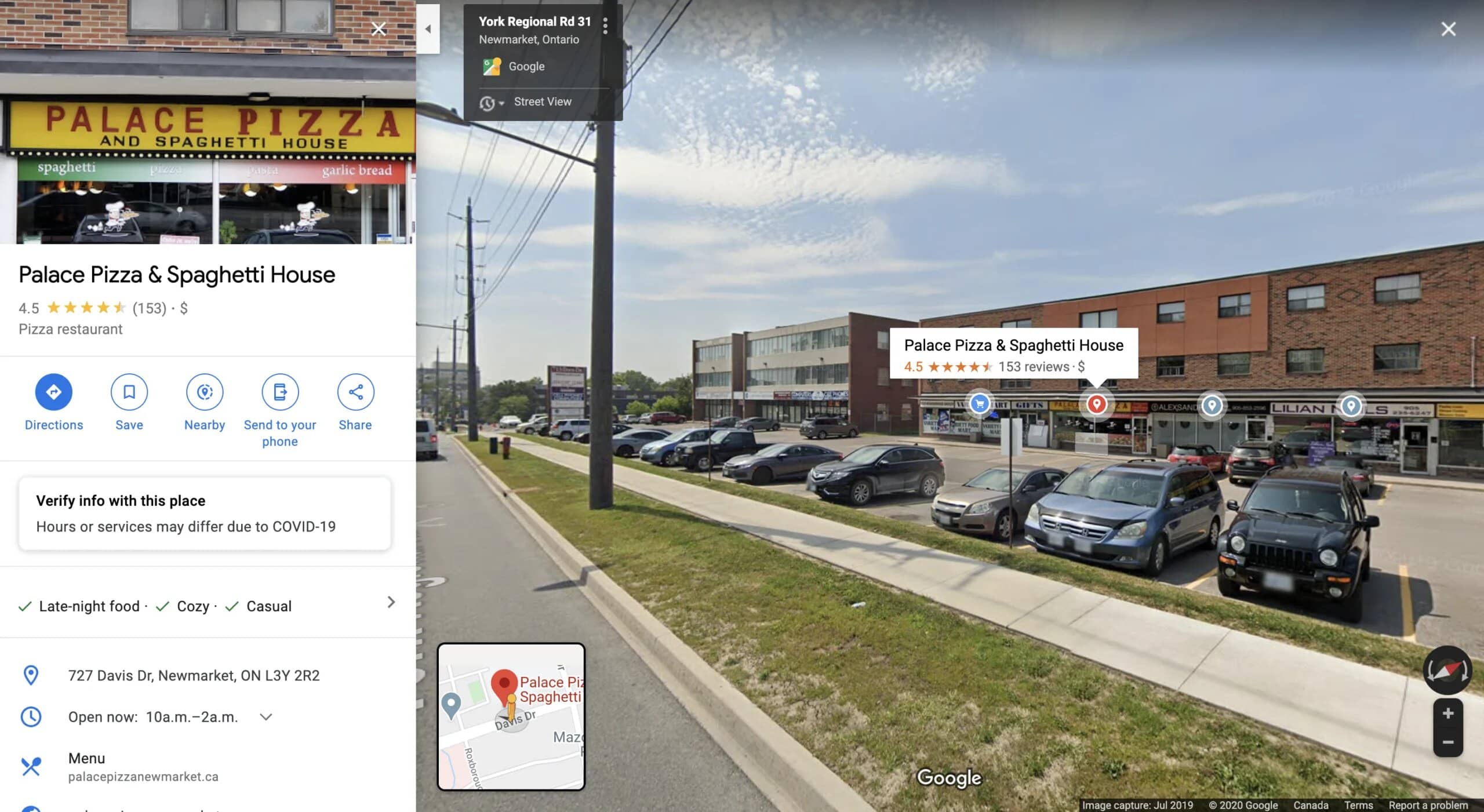
COVID 19 Updates
Businesses can post updates on their Google My Business listing by selecting “Posts” on the left side menu, then select “COVID-19 Update” on the top banner menu. This section allows you to give your customers updates about any changes to your business that are due to COVID-19. This post will be shown in the “Updates” section on your Google My Business Listing.